Superpower your browser
…only if you’re on Firefox & Chrome. (Who isn’t, anyway?) Check out these tips, courtesy of Fast Company.
Set multiple tabs as your browser home page.
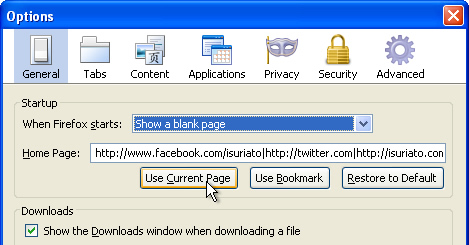
Why would anyone stick with single default home page when you can do multiple? You can now set all of your go-to pages (like your Twitter, RSS Feed, WebMail, etc.) to load automatically in tabs when you start your browser. To set this up in Firefox, open only the tabs you want to load when you start, and from the Tools menu, choose Options. Under Startup, in the Home page setting, click the “Use Current Pages” button to set those tabs as your home tabs. In Chrome’s Options you can do the same. Yes, combo is def better than solo.
Automatically restore the last tabs and windows you had open.
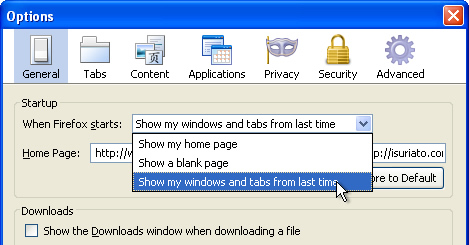
You know when you have to shut off the office right this second but you’ve been researching tons of stuff online so you have all these tabs open and you’re wondering how you’d find them again the next day? No worries. You can automatically load what you were looking at when you quit your browser last time. In Firefox’s Options dialog (you know, under the Tools menu), choose “Show my windows and tabs from last time” next to “When Firefox starts.” This will to restore your previous browsing session. In Chrome’s options, on the Basics tab, select “Reopen the pages that were open last.”
Undo your last closed tab.
And what if you accidentally closed a tab? Yes, there is a simple Undo for that. Just like the Ctrl+T keyboard shortcut opens a new tab, the Ctrl+Shift+T shortcut reopens the last tab that you closed. So go ahead, press Ctrl+Shift+T to get any tab you accidentally closed back. Repeat that same shortcut to continue re-opening tabs you closed down your history list. (This works in both Firefox and Chrome; Mac users, substitute Cmd for Ctrl.)
Open a link in a background tab by clicking your mousewheel.
Now this I didn’t know. If your mouse has a wheel on it, click links of interest with the mousewheel to open links in background tabs. It acts like your right-click-point-to-Open-Link-in-New-Tab-and-click. Just faster. An extra tip for mousewheelers: Close background tabs in one click of the mousewheel without switching to them first, too. Nifty, eh?
Sync your bookmarks across browsers and computers.
This bit is useful if you, like me, don’t Digg or del.icio.us. Now you can synchronize your bookmark between work and home. To sync your bookmarks across many different browsers, try the Xmarks extension, which works with Firefox, Chrome, Safari, even IE. Install the extension, create a free Xmarks account and sync your bookmarks to Xmarks, which then downloads them to any other computer or browser with Xmarks installed. For Chrome user, bookmark syncing comes built in, no extension required. From Chrome’s Tools menu, choose “Synchronize my bookmarks.” Sign into your Google account, and Chrome will save your bookmarks into a Chrome folder in your Google Docs account.
Thanks, Fast Company. I truly enjoy all that info, although I wish I did that last bit before my computer got the plague 2 months ago. Now my Firefox feels so naked. Sad.
I don’t generally respond to content but I will in this case. Seriously a big thumbs up for this 1 C CLass IP hosting!